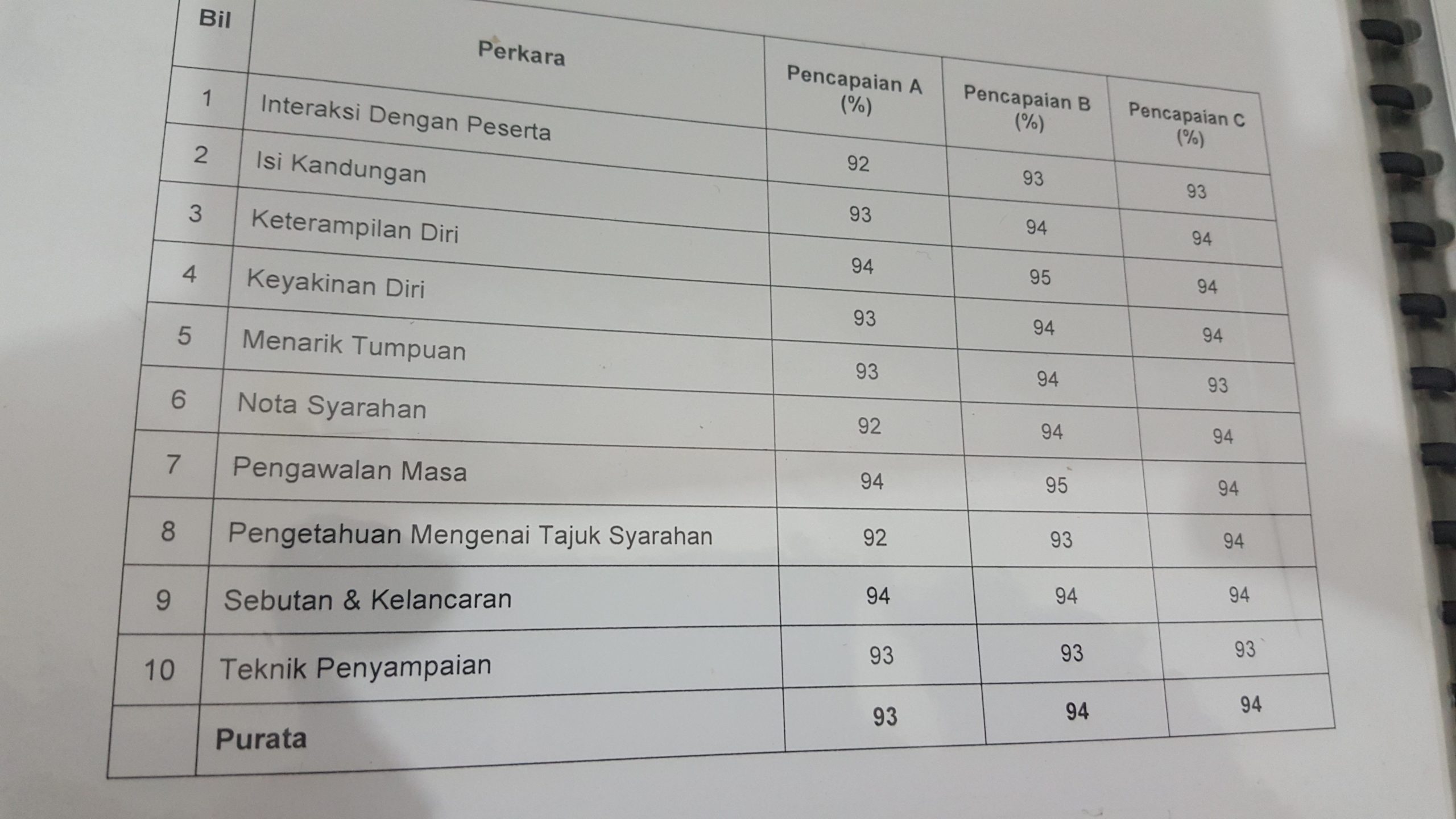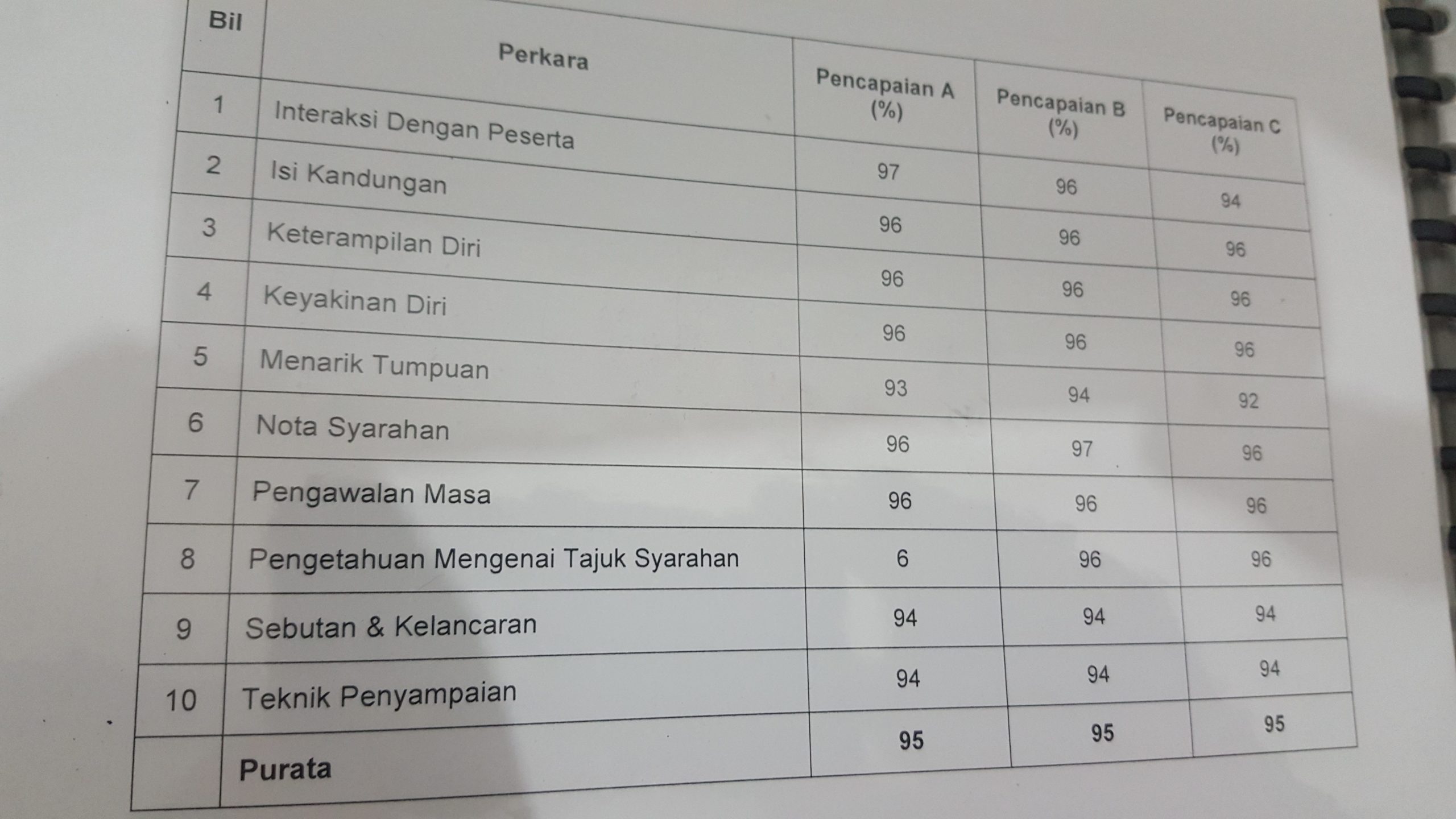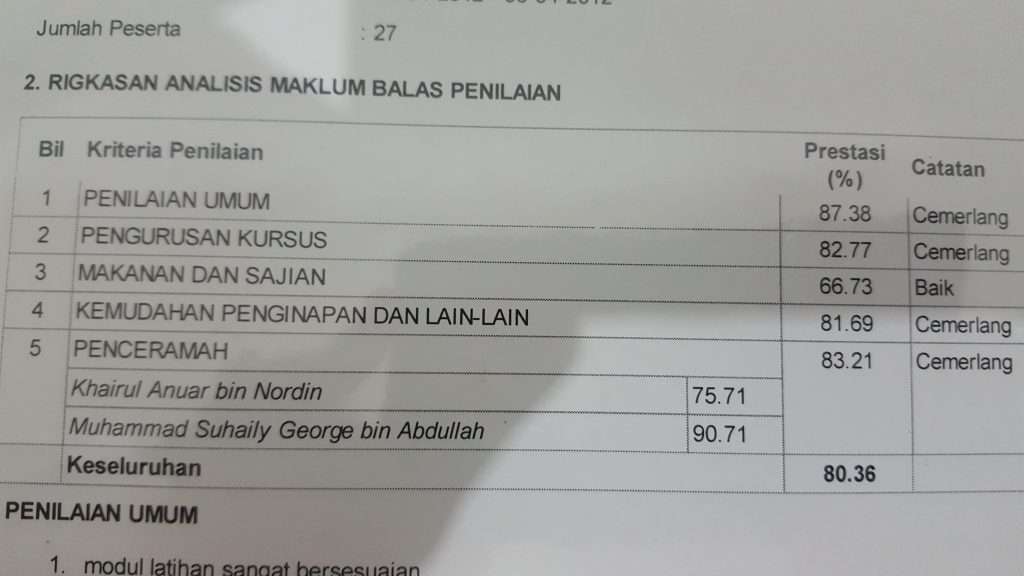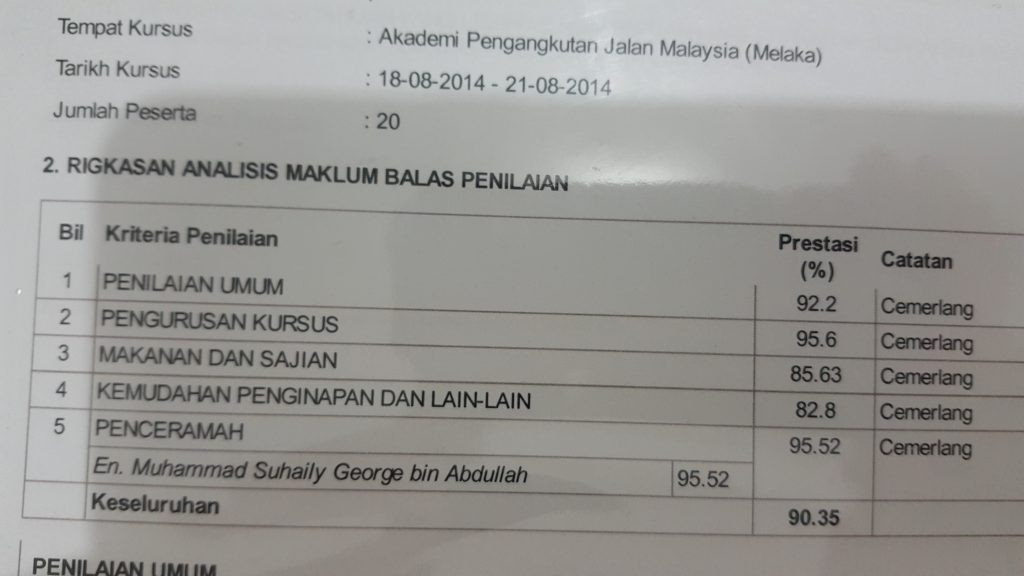Some advanced techniques for creating animated typography and images in PowerPoint.
- Utilize Motion Paths: Motion paths are a powerful tool for creating animated typography in PowerPoint. You can create custom motion paths for your text, which allows you to create unique animations that would be difficult to achieve using standard animation effects.
- Use the Morph Transition: The Morph transition is a new transition effect in PowerPoint that allows you to create smooth, seamless animations between slides. This is a great tool for creating animated typography and images, as it allows you to easily move, resize, and reshape objects across multiple slides.
- Add 3D Effects: PowerPoint offers a variety of 3D effects that can be applied to text and images. This can be a great way to add depth and visual interest to your animations.
- Create Custom Animations: PowerPoint offers a wide range of animation effects, but sometimes you need to create your own custom animations to achieve the desired effect. Using the animation pane, you can create complex animations that incorporate multiple animation effects, timing, and triggers.
- Use Video and Audio: PowerPoint allows you to add video and audio files to your presentations. This can be a powerful tool for creating dynamic animations that incorporate sound and motion.
Overall, creating animated typography and images in PowerPoint requires a combination of creativity, technical skills, and attention to detail. By utilizing these advanced techniques, you can create engaging, professional-looking animations that will capture your audience’s attention and leave a lasting impression.
Some tools you can use:-
- Utilize Motion Paths:
- PowerPoint’s Animation Painter can copy and paste motion paths across multiple objects.
- Bezier curve tools in PowerPoint allow you to create more complex and custom motion paths.
- Use the Morph Transition:
- The Morph Transition is a built-in transition effect in PowerPoint that works best with objects that have similar shapes and positions across slides.
- You can also use the Align and Distribute tools to help position and resize objects more precisely.
- Add 3D Effects:
- PowerPoint’s 3D Model tools allow you to create 3D shapes and add textures and lighting effects to them.
- The 3D Rotation tool can help you position and adjust the angle of your 3D objects.
- Create Custom Animations:
- PowerPoint’s Animation Pane lets you create custom animation sequences and control the timing of each animation effect.
- You can use the Trigger tool to start an animation when a specific object is clicked or when a certain condition is met.
- Use Video and Audio:
- PowerPoint’s Video and Audio tools allow you to add media files to your presentation and customize how they play.
- You can use the Trim tool to edit the start and end points of your media files, and use the Playback options to control the volume and looping of your media.
Free tools that you can use for each point mentioned above:-
- Utilize Motion Paths:
- Inkscape is a free vector graphics editor that can create complex and custom motion paths.
- Blender is a free 3D animation software that has powerful tools for creating motion paths and animations.
- Use the Morph Transition:
- OpenShot Video Editor is a free video editing software that includes the Morph Transition feature.
- LibreOffice Impress is a free alternative to PowerPoint that includes a Morph Transition feature.
- Add 3D Effects:
- Blender is a free 3D animation software that includes a wide range of 3D modeling and animation tools.
- GIMP is a free image editing software that includes some 3D transformation tools.
- Create Custom Animations:
- OpenOffice Impress is a free alternative to PowerPoint that includes an Animation Pane for creating custom animation sequences.
- Synfig Studio is a free 2D animation software that includes advanced animation tools for creating custom animations.
- Use Video and Audio:
- DaVinci Resolve is a free video editing software that includes advanced audio and video editing tools.
- Audacity is a free audio editing software that allows you to edit, record, and mix audio files.
Here are some steps you can take to conduct a user or participatory design session for developing PowerPoint video montage animation projects:
- Identify your research questions and goals: Begin by clarifying what you hope to learn from the user or participatory design session. What type of video montage animation are you hoping to create? Who is the target audience for the video? What goals do you hope to achieve with the video?
- Recruit participants: Identify the appropriate users or participants to invite to the session. This may involve reaching out to specific user groups or conducting a broader recruitment campaign to attract a diverse range of participants.
- Prepare the materials and space: Create the materials you will need for the session, including any tools or props you will use, as well as preparing the physical space for the session.
- Conduct the session: Facilitate the session by guiding participants through the tasks, asking questions, and encouraging open dialogue and feedback. Some of the tasks could include brainstorming session to identify the key messages and themes, creating storyboards to develop a structure for the video, and testing out different animation techniques and styles.
- Analyze the data: Collect and analyze the data collected from the session to identify key themes, patterns, and insights related to the video montage animation project.
- Synthesize the findings: Use the insights and feedback collected to develop the storyboard, script, and animation style for the video.
- Create the PowerPoint video montage animation project: Use the feedback and insights collected to create the PowerPoint video montage animation project.
Here are some real examples to illustrate these steps:
Example 1: Conducting a user research session for a promotional video for a new product
- Research question and goals: To identify the key messages and themes for a promotional video for a new product, and to develop a structure for the video that will engage the target audience.
- Recruiting participants: Recruit a diverse group of potential customers who fit the target audience for the product.
- Prepare the materials and space: Prepare a list of questions and tasks for participants to complete, and create a space for the session.
- Conduct the session: Facilitate the session by asking participants questions about the product and what they would like to see in the video. Use this feedback to develop a storyboard and structure for the video.
- Analyze the data: Collect data on the key themes and messages that emerged from the session, as well as the preferred animation style.
- Synthesize the findings: Develop the storyboard, script, and animation style for the video based on the feedback and insights collected from the session.
- Create the PowerPoint video montage animation project: Create the promotional video using PowerPoint and the animation techniques identified during the session.
Example 2: Conducting a user research session for an educational video
- Research question and goals: To identify the key messages and themes for an educational video, and to develop a structure for the video that will engage the target audience.
- Recruiting participants: Recruit a diverse group of potential viewers who fit the target audience for the video.
- Prepare the materials and space: Prepare a list of questions and tasks for participants to complete, and create a space for the session.
- Conduct the session: Facilitate the session by asking participants questions about the topic and what they would like to see in the video. Use this feedback to develop a storyboard and structure for the video.
- Analyze the data: Collect data on the key themes and messages that emerged from the session, as well as the preferred animation style
Group Projects
Here are some ideas for group presentations using PowerPoint video montage animation:
- Company Overview: Create a video montage animation that provides an overview of the client’s company, highlighting key achievements, milestones, and future plans.
- Product Launch: Develop a video montage animation that introduces a new product or service to the target audience, highlighting the key features and benefits.
- Training or Onboarding: Create an animated video that can be used for training or onboarding new employees, providing an engaging and interactive overview of key company policies, procedures, and values.
- Event Promotion: Develop an animated video that promotes an upcoming event, such as a conference or product launch, using creative animations and transitions to grab the audience’s attention.
- Testimonial or Customer Success Story: Create a video montage animation that highlights a customer success story or testimonial, using animations to illustrate key points and highlight the impact of the client’s products or services.
- Infographic Presentation: Develop a video montage animation that presents complex information or data in an easy-to-understand way, using creative animations and graphics to bring the information to life.
- Explainer Video: Create an animated video that explains a complex concept or process, using illustrations and animations to make the content engaging and understandable.
- Sales Pitch: Develop a video montage animation that presents a sales pitch in a creative and engaging way, using animations and graphics to highlight key features and benefits of the client’s products or services.
Remember to consider the audience, message, and goals of the presentation when choosing the style and content of the PowerPoint video montage animation. Good luck!
Free sources for free video and audio resources that you can use as an introduction or background in your PowerPoint presentations:
- Pexels: Pexels is a stock photo and video site that offers free stock footage for commercial and non-commercial use. They have a range of high-quality, professional video clips that you can use in your PowerPoint presentations.
- Videvo: Videvo is a website that provides free stock footage and motion graphics for use in any project. They have a wide selection of high-quality video clips that you can use in your PowerPoint presentations.
- Mixkit: Mixkit is a website that offers free stock video, music, and video templates. You can use their video clips and music in your PowerPoint presentations, and they also offer free video templates that you can use as a background for your slides.
- Free Music Archive: Free Music Archive is a website that provides free, high-quality music that you can use in your PowerPoint presentations. They have a wide range of genres and styles, so you can find the perfect music to match your presentation.
- Incompetech: Incompetech is a website that provides royalty-free music that you can use in your PowerPoint presentations. They have a large selection of music, and you can search by genre, mood, or tempo to find the perfect music for your presentation.
Remember to always check the usage terms and conditions of each resource before using it in your PowerPoint presentations, and give credit where necessary.
Questions you might encounter for a PowerPoint video montage animation opening at our company:
- Can you tell us about a particularly challenging PowerPoint video montage animation project you worked on? What were the obstacles, and how did you overcome them?
- What’s your experience with graphic design and animation software, particularly PowerPoint and Adobe Creative Suite?
- Can you walk us through the steps you take to plan, create, and finalize a PowerPoint video montage animation project?
- How do you approach working with clients and understanding their vision for a project?
- Can you give an example of a PowerPoint video montage animation project that you’ve created for a specific audience or purpose, and explain how you tailored the content and style to that audience or purpose?
- What’s your process for incorporating feedback and revisions into a PowerPoint video montage animation project?
- How do you keep up with the latest trends and best practices in graphic design and animation, particularly within PowerPoint?
- Can you provide a specific example of a PowerPoint video montage animation project where you had to work within a tight deadline or limited resources? How did you manage the project to ensure its success?
- How do you prioritize and manage your workload when working on multiple PowerPoint video montage animation projects simultaneously?
- Can you talk about a PowerPoint video montage animation project that you’re particularly proud of, and why? What was the impact of that project on the client or audience?
Remember to use specific examples from your portfolio or past experiences to illustrate your answers, and demonstrate your creativity, problem-solving abilities, and attention to detail. Good luck!
Answer to the above question.
- One challenging PowerPoint video montage animation project I worked on was creating an animated explainer video for a software company. The biggest obstacle was conveying the technical details of the software in a way that was engaging and easy to understand. I overcame this by breaking down the information into simpler terms and using creative visuals and animations to illustrate each concept.
- I have extensive experience working with graphic design and animation software, including PowerPoint, Adobe Illustrator, and After Effects. I am familiar with the latest features and best practices in each of these programs.
- My process for planning, creating, and finalizing a PowerPoint video montage animation project involves several steps, including storyboarding, scriptwriting, visual design, animation, sound design, and revisions. I work closely with the client at each stage of the project to ensure their vision is being realized.
- When working with clients, I prioritize active listening and clear communication to understand their needs and goals for the project. I ask questions to clarify their vision and preferences, and provide examples and options to help guide the creative process.
- I created a PowerPoint video montage animation project for a non-profit organization that was aimed at raising awareness about homelessness. To tailor the content and style to the target audience, I used emotive music and visuals, clear statistics, and relatable stories to evoke empathy and inspire action.
- I am open to constructive feedback and view it as an essential part of the creative process. I incorporate client feedback and revisions into the project in a timely and efficient manner, ensuring that the final product meets or exceeds their expectations.
- I stay up-to-date on the latest trends and best practices in graphic design and animation by following industry blogs, attending webinars and workshops, and experimenting with new techniques and styles.
- When working with a tight deadline or limited resources, I prioritize the most important aspects of the project and work efficiently to achieve the desired result. I am flexible and adaptable in my approach and can make adjustments as needed to ensure the project’s success.
- When working on multiple PowerPoint video montage animation projects simultaneously, I prioritize and manage my workload by creating a schedule and timeline for each project, setting realistic deadlines, and communicating with clients and colleagues to manage expectations.
- One PowerPoint video montage animation project I’m particularly proud of is a promotional video I created for a small business. The video helped them to reach a wider audience and increase sales, and I received positive feedback from the client and viewers. I was proud of the impact the video had on the business and the creative process that went into its creation.
There are several methods for conducting PowerPoint video montage animation and analyzing the results to inform development decisions.
- Conducting user testing: This involves creating a prototype of the PowerPoint video montage animation and testing it with a sample of the target audience. The results of the testing can provide valuable insights into the effectiveness of the animation, such as which parts are engaging and which parts are confusing. This information can be used to make informed decisions about which elements to keep, remove, or modify. For example, if a company is creating a video to promote a new product, they could test it with a sample of their target customers to gauge their interest and understand their preferences.
- Analyzing engagement metrics: This involves monitoring engagement metrics such as views, likes, shares, and comments on the PowerPoint video montage animation to understand its performance. This data can be used to identify trends, such as which parts of the animation are most engaging, which parts are causing viewers to lose interest, and which elements are resonating with the target audience. This information can be used to refine the animation and make it more effective. For example, a nonprofit organization could analyze the engagement metrics of a video they created to raise awareness about an issue and use the data to inform future video content.
- Gathering feedback through surveys: This involves creating a survey and distributing it to the target audience to gather their feedback on the PowerPoint video montage animation. The feedback can provide valuable insights into how the animation is perceived, what elements are effective, and what could be improved. This information can be used to refine the animation and make it more engaging and effective. For example, a university could distribute a survey to its students to gather feedback on a video it created to promote its academic programs.
- A/B testing: This involves creating two versions of the PowerPoint video montage animation with slight variations, and testing both versions with a sample of the target audience to determine which version is more effective. This information can be used to make informed decisions about which elements to keep, remove, or modify. For example, an e-commerce company could create two versions of a video to promote a new product, one with a voiceover and one without, and test both versions to determine which one is more effective.
Overall, conducting PowerPoint video montage animation and analyzing the results to inform development decisions requires careful planning and execution. It is important to have a clear understanding of the target audience, their needs and preferences, and to use a variety of methods to gather feedback and data. By using this information to refine the animation, it is possible to create a more effective and engaging final product.
Want to learn more about PowerPoint editing? 3D, Video Montage Animation and other presentation design tips? Subscribe to our newsletter and get the latest updates straight to your inbox.