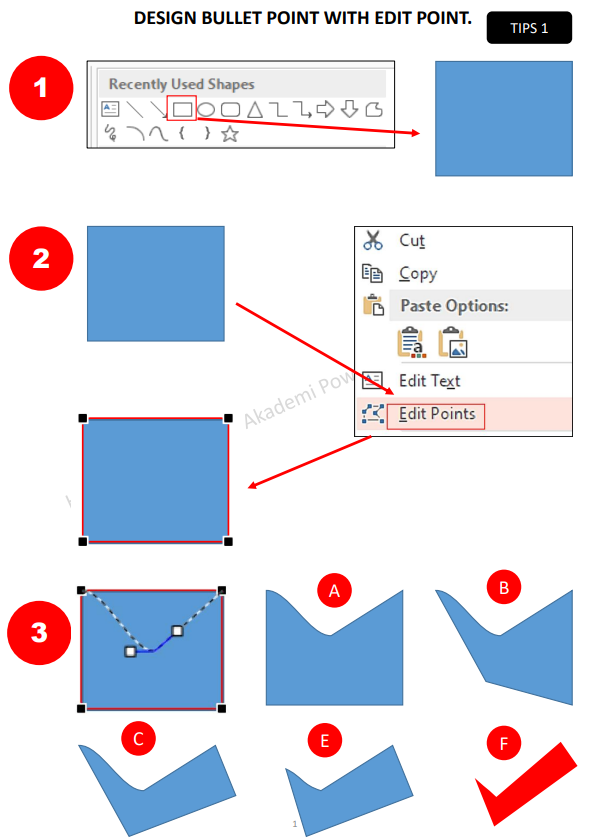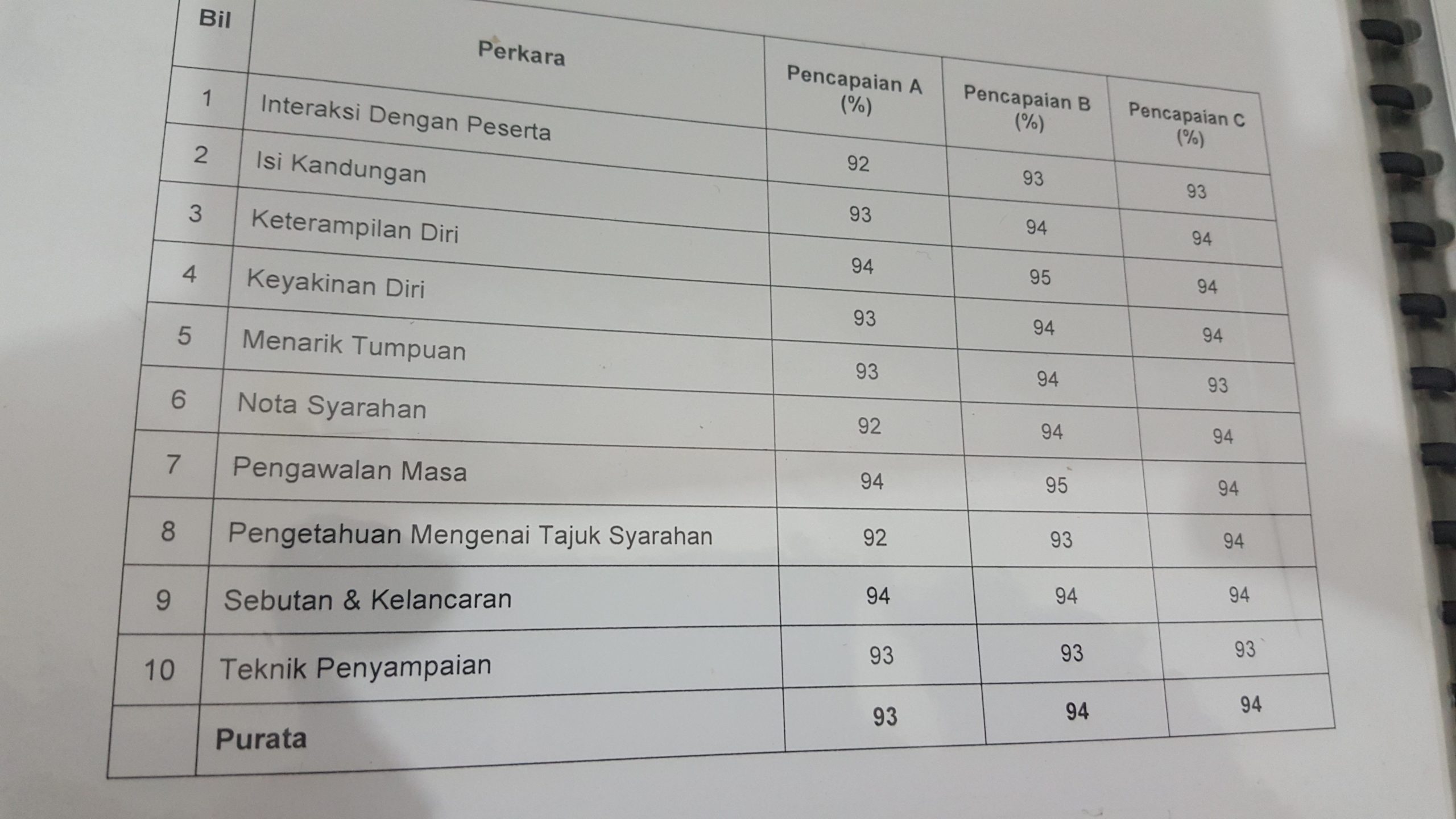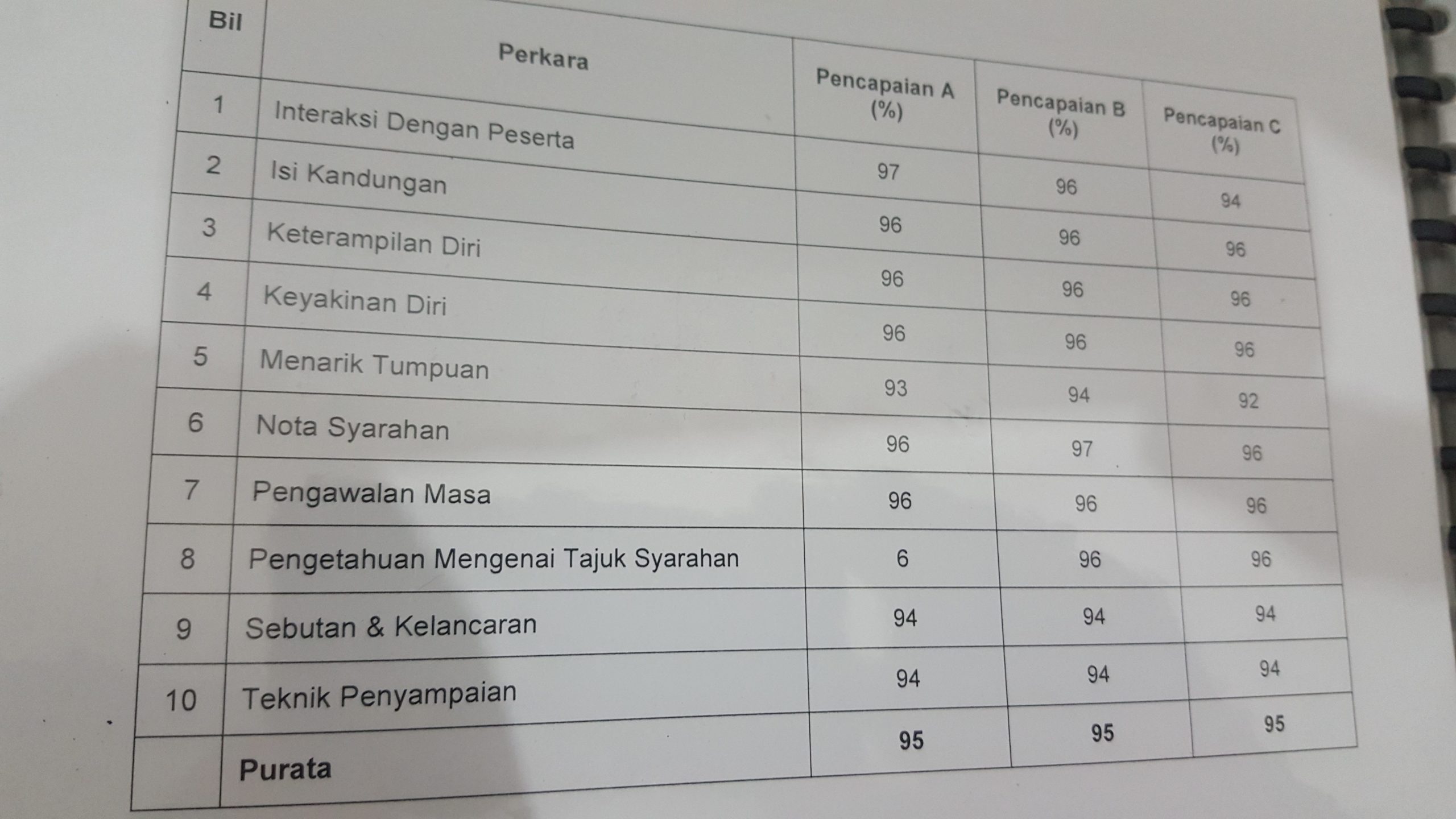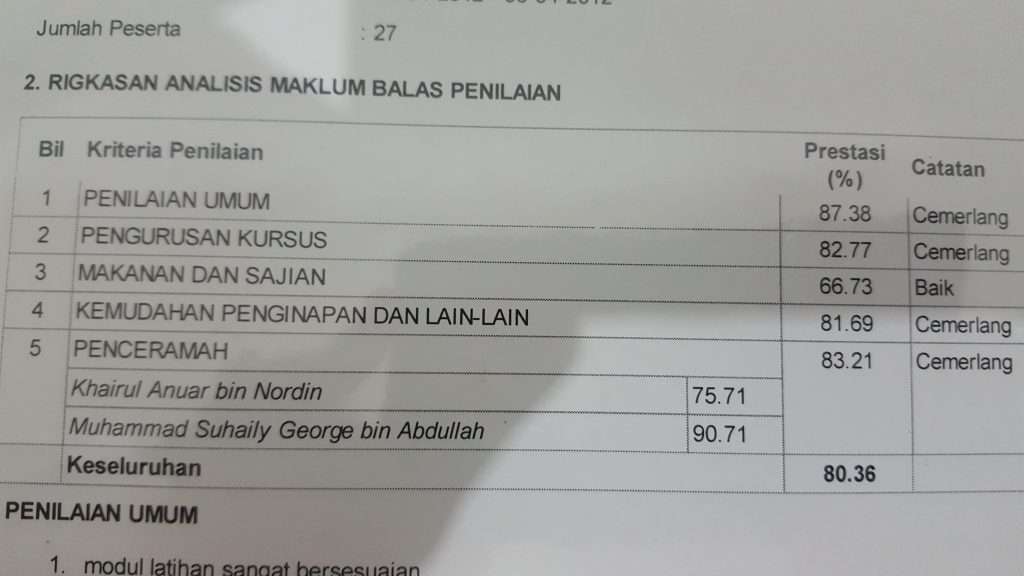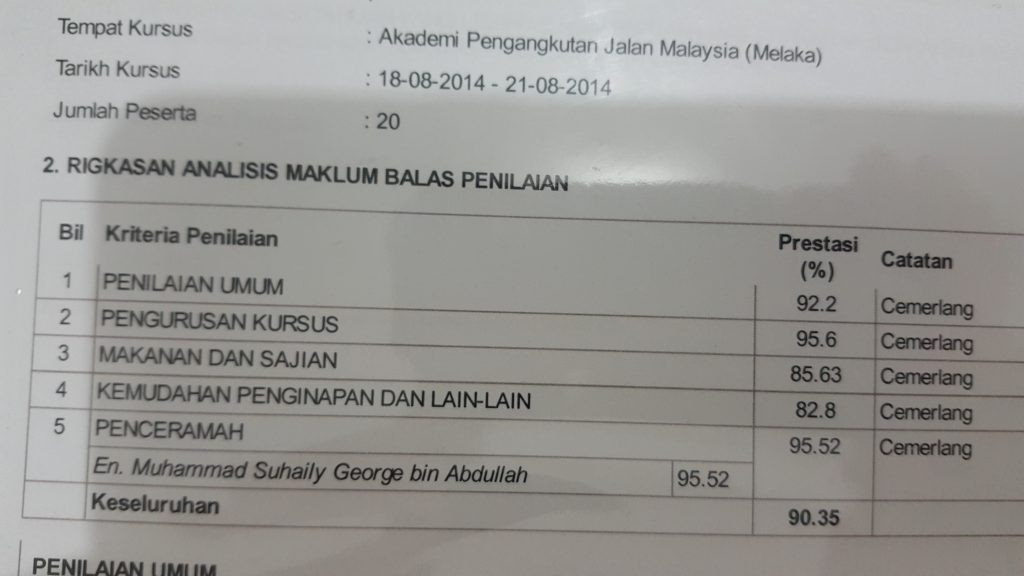Bismillah. Kaedah menghasilkan bullet point menggunakan PowerPoint/Design bullet Point in PowerPoint.
1. Select the object you want to edit (e.g. a shape, a curve, etc.)
2. Go to the “Format” tab on the ribbon.
3. In the “Format” tab, click on the “Edit Points” button.
4. Cursor will turn into a cross sign and you can now edit the points.
5. Click and drag the points to change the shape or curve of the object.
6. To add a point, hover your cursor over the line until it turns into a plus sign, then click to add a point.
7. To delete a point, hover over the point until it turns into a minus sign, then click to remove it.
8. To finish editing, click on the “Format” tab, or any other area outside of the object to deactivate the “Edit Points” tool.
Belajar Animasi Montaj PowerPoint? http://akademipowerpoint.com/montajpowerpoint/